Easy Hearing Test
Easy Hearing Test on your own
Easy Hearing Test is an application that you can easily check your hearing by youself.
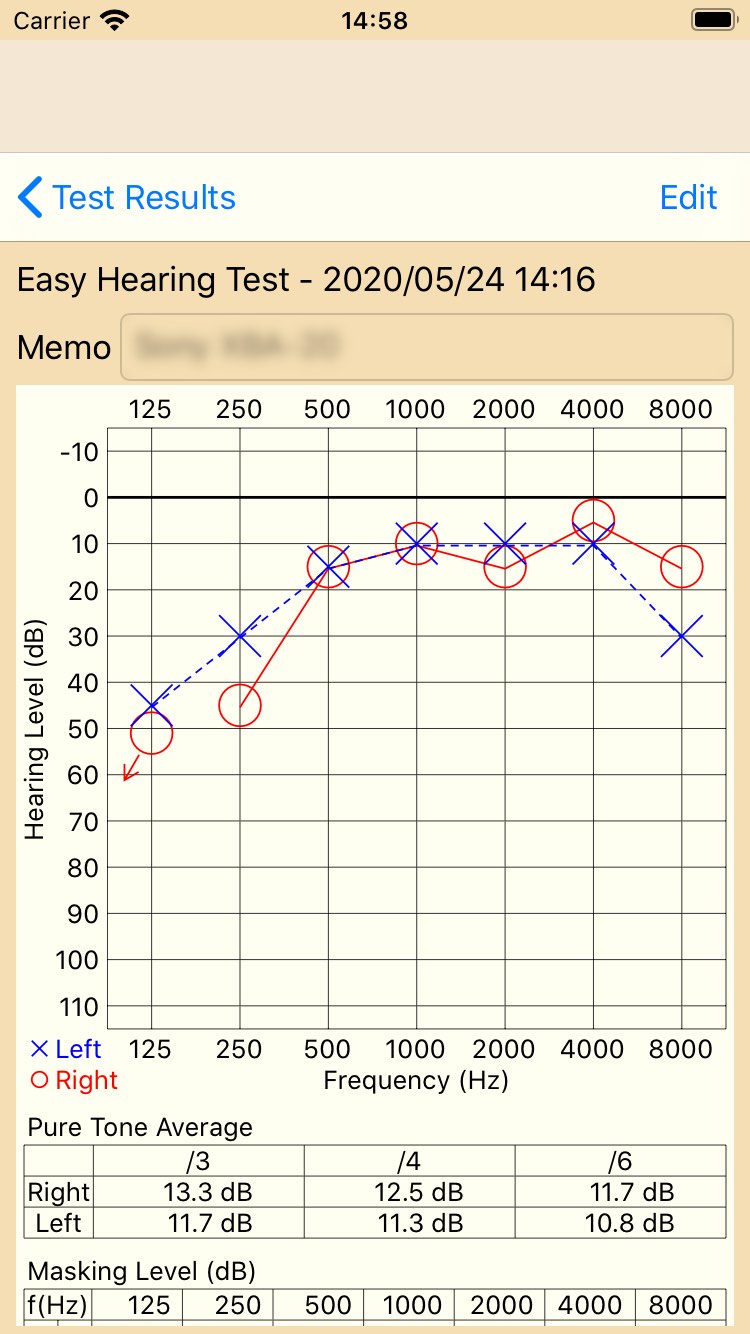
Hearing Test Easily
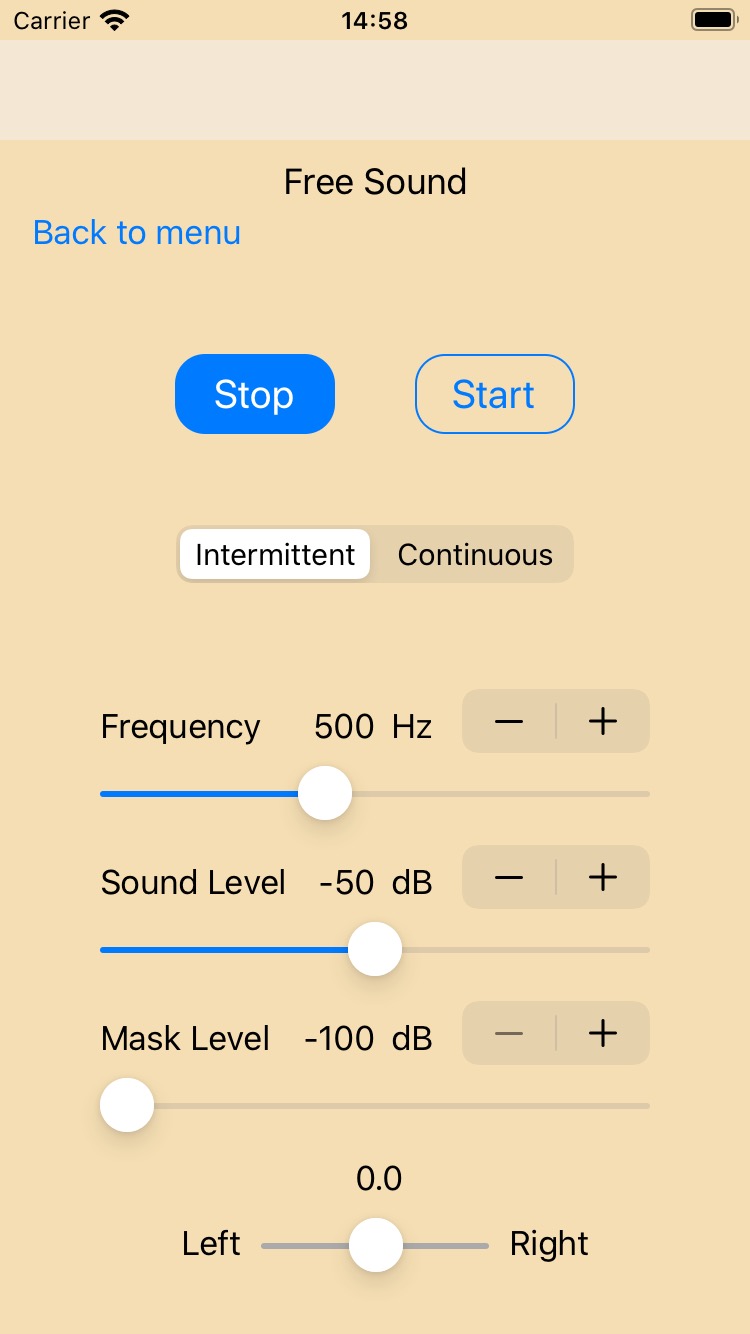
What you can do with this application
Hearing Test
With earphones / headphones, you can easily hear your hearing by yourself. Since the test is automatic, just touch the button while the sound is heard.
It also supports masking noise, so you can test even if the difference in hearing between your left and right is large. (* For masking noise, refer to the following notes.)
Test Results
All test results will be kept with the note you put in yourself. You can check the graph at any time from the result list.
Free Sound
You can change the sound frequency, volume, left / right, intermittent / continuous in real time, and check the hearing condition. Confirming with numerical values unlike hearing tests, you can check how your ears sound in real time.
Health
The result of the hearing test is saved as an audiogram of the Health of iPhone / iPod touch. You can check the results of your hearing test at any time with the audiogram of the hearing category in the Health app. (*Support for Health is iOS13 or later. *iPad does not support Health.)
Important Notes
There are some important notes.
-
It is not medical software
This application is not official medical software. Since it is not possible to guarantee the numerical precision of the test result, please use only for the purpose that is referred to to by the individual only. Also do not judge the disease or disorder yourself from the results of the test, please properly consult the medical institution and follow the judgment of the doctor.
-
Accuracy of test
The results of simple hearing tests that can be performed with this application are greatly affected by the characteristics of the earphone / headphones to be used, the characteristics of the device (iPhone / iPad / iPod touch), ambient noise at the time of inspection, and so on. As a result, there is no precision to be inspected by a medical institution, and accuracy of numerical values of test results can not be guaranteed at all.
-
Tips for test
To obtain more reliable results, please refer to the following tips. It is a more reliable test tips to test the following conditions so that they are always the same.
- Test as quiet as possible
- Use headphones / earphones with reliable items
- The volume of the device at the time of test is made the same each time
- While the sound is being heard during the test, keep touching the "I can hear it" button and let it go away when you can not hear it
- Adjust the adjustment level of the application test result and match the result with the inspection result at the medical institution
-
Volume
Set the volume for testing from 50% to 100%. If you have good hearing, 50% should be fine. If you have poor hearing, try a higher volume. The higher the volume, the higher the scale-out hearing level. Once you find the optimal volume value for you, automatic volume setting is convenient.
-
Masking Noise
Masking noise is required when there is a large difference in hearing level between left and right. Generally, it seems that masking is required when the left-right difference is larger than 40 dB, but it seems that it is not correct to judge whether it is necessary or not. Actual judgment requires specialized knowledge and inspection equipment, so please consider the use of this app for reference only.
- Use masking noise only when needed.
- Masking noise was experimentally implemented, but it has not been verified whether it is functioning properly.
- Narrow band noise is used for masking noise.
- Select the level setting from 'Fixed Level' and 'Bone Conduction Hearing'. Please note that the level to be set differs depending on which one is selected.
- For Fixed Level:
Set the masking noise level for Fixed Level. Set the noise level used in your recent test results. Correct test results will not be obtained if the set value is larger or smaller than your optimum value. It is not possible here to estimate the correct value, as it requires expertise. - For Bone Conduction Hearing:
Set the bone conduction hearing level of the ear that is better at that frequency. Set your recent test results. The mask noise level is automatically set based on the set bone conduction hearing level. This can be used if you do not know the noise level used in your recent test results and you know bone conduction hearing. However, there is no guarantee that the automatically set noise level will be suitable for you.
-
About Free Sound
The free sound, which is also a feature of this application, can change the sound frequency (62 to 11, 313 Hz), volume, left / right, intermittent sound / continuous sound in real time to see how the sound feels to the ear I will.
This function made me sudden deafness and there was a strange feeling different from simply bad hearing, I made it to confirm it. What I learned is that even though I hear it around the frequency where my hearing is bad, it sounds different from the original frequency and tone. Also, at frequencies where hearing level is getting worse, even when listening to the sounds at the level that can be heard by the test, I understood that it is feeling as "stimulus" different from normal sounds.
This is the case of my ear, I think that everyone has their own way of feeling. There may be new discoveries. -
Others
- Adjust the volume with earphones / headphones inserted. Volume is managed separately for the device (iPhone / iPad / iPod touch), separated from the inserted state and not inserted state.
- Support for Health is iOS13 or later. iPad does not support Health.
Others
-
Privacy policy
-
Support
After purchasing the application, I think whether you can share information with other people as long as you write your opinion in the review on the Apple's "App Store" application page. Support will be trial and error, but please forgive me.
Contact information
E-mail: mail@application-hiroito.squares.net
